Facebook is the largest platform for internet connectivity. It allows more facilities of social networks like what apps, twitter, Instagram, Linkdin and so on..Most people use them and attract on social media. It is a habitual thing of daily life.
Nowadays facebook messenger is spread over the net. Most people use for many purposes and enjoy social networking facility.
If you are using Facebook messenger app on your Android phone or tablet. Unfortunately, your facebook messenger is not working properly, and showing the error message on mobile screen “ Messenger Has Stopped”.
Then one question in your mind “Why this happen?”. and “How can Solve this problem?”
Alright!!
Here are some points about how to fix Messenger has Stopped
Now we will describe effective solutions that you can follow to when Facebook Messenger has stopped and shown the error message. And Check one by one whether the problem is solved or not.
Note: This solution can also be used to fix other (such as Message, Contacts, YouTube, Hangout, Games Apps, Instagram or any other apps) on an Androids.
Solution 1: Turn Android Phone OFF And ON Again
If you do not Switch OFF Android devices for the longer period of time then occur this happen. So, if you have not turned OFF your Android phone or tablet for the quite long time then reset the phone. You can be Simply Switch OFF your phone and Switch ON it back again. After this, check your problem is solved or not. If not then try next solution.
Solution 2: Clear Cache and Data of Messenger App
This is another solution that will help you to fix Facebook Messenger has stopped working problem or facebook login issues. Then follow the simple steps:
- Open Apps Settings on your Android. Then shows multiple types of option on the screen, Tap on Installed apps.
- Now see for Messenger app in the All Application tab.
- Tap on Messenger app and then Click on“Clear Data” and “Clear Cache”
- After that, Go to Home screen and Restart your androids device.
Solution 3: Uninstall the Messenger apps after that Re-install again
If fail above solution then you will uninstall messenger and again re-install.
But the uninstalling process will delete all the data such as photos, videos, audio etc shared on Messenger on your Android phone. So, before uninstalling you will backup the files.
Un-installing Messenger App on Androids:
- Open Settings on your Android. Tap on Installed apps.
- Now show on screen for Messenger app in the All Application tab.
- Tap on Messenger app after that tap on Uninstall.
- Alternatively, you can open Play Store, type messenger in the search address bar. You will find the list of messenger app. Tap on Facebook messenger app and click on Uninstall button.
After uninstalling the app, that you must restart your Android device before you proceed further to Reinstall it back again.
Re-installing Messenger App on Android:
- Go to google play store and type messenger in the search address bar.
- You will search the list of messenger app on phone.
- Tap on Facebook messenger app and click on Install button.
After proceeding this solution then you will see your facebook messenger open without any error message or problem.
Note: You can be followed on any Android phones and tablets such as Samsung Galaxy Phones, Xiaomi, LG, Motorola, Lenovo, Google phones, Vivo, Oppo, HTC and other brands.
Some Reasons behind Occurrence of Facebook Messenger has Stopped with an error message
There is no particular reasons have been found for the occurrence of this error message.
If you are saving on messenger lot of messages, videos, photos, and audio etc. Then your facebook messenger will be stopped.
Another reason could be junk files loaded on messenger application. So. We have properly check time to time whether messenger apps do not make any junk file. I have then you will clean it.
In this articles you have provides the proper solution, If you don’t understand these solutions and not able to proceed their hand then easily contact our facebook customer service.
Or If you have any query regarding facebook like Facebook down, login problem and other issues.
Our expert professional will personally listen to all your queries. After completely understanding your queries, they will guide you to quickly resolve the problem and getting the best result.


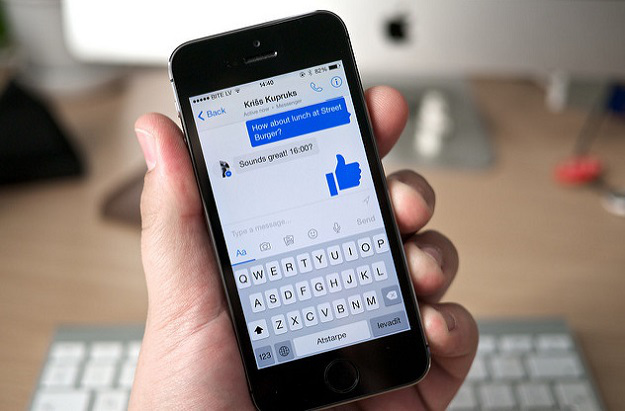



facilities of social networks like what apps, twitter, Instagram, Linkdin and so on is great!!!
https://www.linkedin-customer-service.com/
Facebook Support Number +1-844-298-5888
If you are facing issue during access your Facebook Account than no worried about it Just give a call at Facebook Support Number +1-844-298-5888, our Facebook Technical Support experts will help you for resolving all issue regarding Facebook.
For more help visit at: http://www.onestepitsolutions.net/facebook-customer-service.html
Facebook Customer Support Number +1-844-298-5888
Are You Unable to Recover Facebook Password? Get Solution if you forgot Facebook Password. Contact on Facebook Technical Support Phone Number +1-844-298-5888 for Recover Facebook Password. We will fix all issues related Facebook so just give us a call at Facebook Customer Support @ +1-844-298-5888.
For more help: http://www.onestepitsolutions.net/facebook-customer-service.html